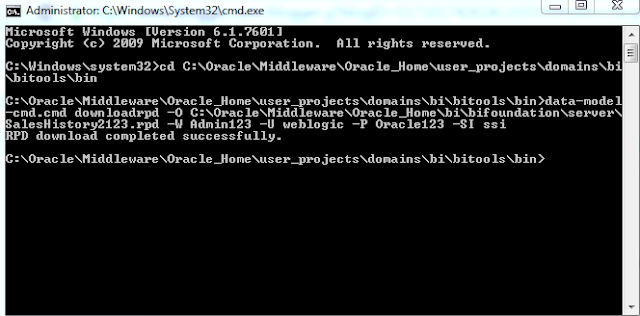Hi All,
Please download the software from the URL's here or here.
Prerequisities:
1. Java
2. Oracle Database
3. FMW infrastructure executeble jar
4. OBIEE12c
I have downloaded it from the edelivery site.
After downloading and extracting the folders looks like the below screenshot. Please user 7-Zip extractor for extracting.
Run the command prompt as Administrator. The below is command to run the fwm_12.2.1.0.0.
Now Please run the OBIEE 12c installer.
Click Next and Finish to complete OBIEE 12c Installation. Please run the Config.bat for the Domain Configuration.
The URL's for the weblogic,em and Answers looks like below.
http://localhost:9500/em--Enterprise Manager
http://localhost:9500/console-Weblogic
http://localhost:9502/analytics-Answers
Thanks
Krishna
Please download the software from the URL's here or here.
Prerequisities:
1. Java
2. Oracle Database
3. FMW infrastructure executeble jar
4. OBIEE12c
I have downloaded it from the edelivery site.
After downloading and extracting the folders looks like the below screenshot. Please user 7-Zip extractor for extracting.
Run the command prompt as Administrator. The below is command to run the fwm_12.2.1.0.0.
Now Please run the OBIEE 12c installer.
Click Next and Finish to complete OBIEE 12c Installation. Please run the Config.bat for the Domain Configuration.
The URL's for the weblogic,em and Answers looks like below.
http://localhost:9500/em--Enterprise Manager
http://localhost:9500/console-Weblogic
http://localhost:9502/analytics-Answers
Thanks
Krishna